Microsoft Teams has a lot of great features to help organizations communicate and be more productive. Many businesses have already recognized the value of scheduling, planning and hosting meetings with Teams. However, far fewer know about Microsoft Teams Meeting Notes. If you aren’t yet using this Office feature, you should seriously consider trying it.
What Microsoft Teams Meeting Notes Is
 When you have a meeting, it is often helpful to keep notes on the topics of discussion and outcomes. While not every meeting needs notes, whenever you are making decisions, creating and assigning tasks or otherwise working on something that needs to be recorded for future reference, meeting notes are a good idea.
When you have a meeting, it is often helpful to keep notes on the topics of discussion and outcomes. While not every meeting needs notes, whenever you are making decisions, creating and assigning tasks or otherwise working on something that needs to be recorded for future reference, meeting notes are a good idea.
However, creating useful notes can be easier said than done.
Meeting notes should be created during the discussion, available to all participants and easy to find later.
The good news is that Microsoft Team Meeting Notes satisfies all these criteria with a simple user experience that is built into the tools you already use. Any meeting that is organized in your Microsoft Office suite and visible in Teams can have notes added. Plus, they are available right from the meeting entry on your calendar.
Benefits of Using Teams Meeting Notes
 There are many options for taking notes at a business. In many cases, Microsoft Team Meeting Notes is the best option for any team using Office thanks to its broad range of benefits:
There are many options for taking notes at a business. In many cases, Microsoft Team Meeting Notes is the best option for any team using Office thanks to its broad range of benefits:
- Organized: Meeting notes are automatically attached to their associated meeting. They can be created and formatted using Teams’ built-in wiki functionality. It’s easy to create headings, highlight key information and otherwise keep your notes orderly.
- Available to Everyone: This feature is available to everyone using Teams, and the notes are automatically shared with all participants. Plus, everyone can work on them during the meeting. This makes it easy to keep everyone in the loop.
- Digital and Searchable: Your digital notes can be accessed from any device and at any time. When you need to find the notes from that meeting you had last month, they’ll be right there waiting for you in Teams.
- Integrated and Familiar: This feature is a built-in part of Teams, so you don’t need an extra app and there is no new interface to learn.
How To Get Teams Meeting Notes
Meeting Notes is a built-in feature with Microsoft Teams. Chances are that you already have access to this feature with your Office 365 subscription. If you’re already using Teams and organizing your meetings with Office, just follow the steps below to make and manage your notes.
How To Use Microsoft Teams Meeting Notes
Getting started with this Teams feature is easy, the following five simple steps are all you need to do.
1. Create a Meeting
Whenever you create a meeting in Office, it automatically appears in Teams. The calendar is synced with your Exchange / Outlook calendar. Any meeting you make in Outlook is visible in Teams, and vice versa — it is one integrated system.
2. Add Agenda Items to Your Notes
Once you have a meeting, you can begin editing notes. If you want to add some agenda items before the meeting starts, simply find the meeting in Teams and click the “Edit” button. From there, the meeting notes are available through a tab at the top of the meeting information. Laying out your agenda in the notes is a great way to keep the meeting more organized. In many cases, it also leads to higher-quality notes.
3. Take Notes During the Meeting
When the meeting begins, any participant can access the meeting notes from the meeting entry in the Teams calendar or from the meeting screen if you are hosting the meeting with Teams. Simply click “Take Notes” to start taking notes. Only people in your organization can take and edit notes, but external participants can view them.
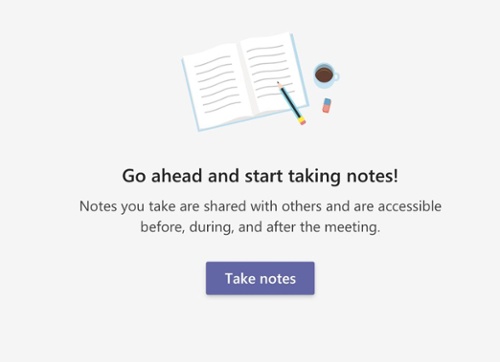
4. Edit and Clean Up the Notes
After the meeting, consider revisiting your notes to clean them up and format them. A little editing for clarity is often helpful, especially after a complex discussion.
5. Refer Back to the Meeting Notes as Needed
Finally, you can refer back to the meeting notes whenever you need to. They are always available in Teams through the calendar entry.
Get More From Your Office 365 Subscription
In addition to Microsoft Teams Meeting Notes, Office 365 offers other powerful tools to help fuel your team’s productivity and success. Cloudficient can help you to harness the full power of the platform with next-generation migration and onboarding services
With unmatched next generation migration technology, Cloudficient is revolutionizing the way businesses retire legacy systems and transform their organization into the cloud. Our business constantly remains focused on servicing client needs and creating product offerings that match them.
If you would like to learn more about how to bring Cloudficiency to your migration project, visit our website, or contact us.