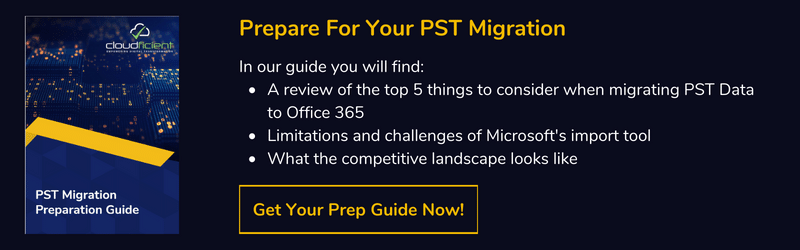Giving presentations is difficult. Speaking in front of others, especially large and unfamiliar crowds, can be nerve-wracking. Plus, making a clear and persuasive point when speaking can be challenging. It is well-known that practice can help you to improve your presentation. However, even this can be difficult if you aren’t getting useful feedback. That is where Microsoft’s Speaker Coach feature can be valuable. This could be the answer to many professionals’ public speaking woes.
What Is Speaker Coach?
 Speaker Coach is a powerful, artificial intelligence-based solution offered by Microsoft to help people improve their presentations. Essentially, the AI has been trained to know what a good presentation looks like. So, by using your microphone and camera, it can provide real-time, personalized feedback and tips to help you make your presentation stronger.
Speaker Coach is a powerful, artificial intelligence-based solution offered by Microsoft to help people improve their presentations. Essentially, the AI has been trained to know what a good presentation looks like. So, by using your microphone and camera, it can provide real-time, personalized feedback and tips to help you make your presentation stronger.
This is especially relevant in the remote work era. Giving a great presentation, speech or talk on camera can be even more challenging than an in-person presentation in some ways. There are additional technical concerns and constraints. Plus, being remote doesn’t necessarily reduce the pressure of wanting to do a good job in front of your friends, peers or colleagues.
How Can Speaker Coach Help With Your Presentations?
One of the most challenging aspects of learning to give a great presentation is the lack of feedback. Even if you are fortunate enough to have someone willing to watch you practice, chances are that he or she does not have sufficient time to work with you every time you are working on your presentation, especially if you do so at the beginning or end of the day.
Thus, having a way to get simple, actionable feedback when you are practicing can be immensely valuable but hard to find under normal circumstances. By using the Speaker Coach feature in PowerPoint, you can get the coaching and feedback you need at any time of day and as often as you like.
Originally released as a PowerPoint-only feature, Speaker Coach is now available through Teams as well. For people who regularly have online meetings, having a Teams-based coach is invaluable.
You can even run this feature while you are actively in a meeting. This can indicate when you are speaking too quickly and need to pause for a moment. Additionally, it can help you identify who else was speaking if you both start at the same time (a common problem in video meetings). At the end of the meeting, you will receive a private, personalized report to help improve your performance in the future.

Getting Started With Speaker Coach
Using Speaker Coach is easy in both PowerPoint and Teams. In just a few clicks, you can start getting personalized feedback.
- PowerPoint: When you want to start practicing your presentation, go to the “Slideshow” ribbon tab. There, select the “Rehearse With Coach” button. This will give you real-time tips on body language, cadence and other common issues. Plus, you will receive a comprehensive report at the end.
- Teams: During a Teams meeting, click the three dots to open additional menu options. Then, select the “Turn on Speaker Coach” button. This will show real-time messages on your screen with tips. Like PowerPoint, the Teams version of the feature will also provide a report when you are done with your meeting.
What Are the Advantages of Using Speaker Coach?
This is a very valuable feature for a lot of users. If you give the Speaker Coach a try, you will enjoy benefits such as the following:
- Personalized Feedback: The suggestions made by Speaker Coach are based on your individual performance. This is much more useful than general public speaking tips and tricks.
- Tips Based on Extensive Training Data: Microsoft’s AI uses data based on high-quality presentations. You can count on the tips to provide useful information.
- Real-Time Suggestions: You can receive tips in real-time, helping you to adjust in the moment. Plus, those tips are based on your current actions, meaning that they are more useful for changing unwanted habits.
- Easy Access 24/7: You can use the feature at any time. Unlike a human coach, the AI doesn’t care if you are practicing on the weekend, at midnight or at any other time.
Access Tools Like Speaker Coach by Migrating to the Microsoft Cloud
Microsoft Speaker Coach is a great example of how powerful cloud-based technology can be. If you want to harness the power of Office 365, you will need to migrate to the Microsoft Cloud. Cloudficient can help you move from your legacy systems to 365
With unmatched next generation migration technology, Cloudficient is revolutionizing the way businesses retire legacy systems and transform their organization into the cloud. Our business constantly remains focused on client needs and creating product offerings that match them. We provide affordable services that are scalable, fast and seamless.
If you would like to learn more about how to bring Cloudficiency to your migration project, visit our website, or contact us.