When you are close to filling your computer’s storage, you may look for some old files that you no longer need so that you can delete them. However, if you are storing files on Microsoft OneDrive and your cloud storage is filling up, what should you do? Can you simply delete files that are synced to the cloud, or is the process more complex? Learning a few basics of file management in OneDrive can help you get more from your cloud storage.
What Happens When You Delete Files on Microsoft OneDrive?
 At first, you may expect deleting files from Microsoft OneDrive to be complicated because the files may be on multiple computers, smartphones and other devices as well as the cloud. However, Microsoft has created a file management system similar to the File Explorer app on Windows. Thus, most people will be familiar with the process.
At first, you may expect deleting files from Microsoft OneDrive to be complicated because the files may be on multiple computers, smartphones and other devices as well as the cloud. However, Microsoft has created a file management system similar to the File Explorer app on Windows. Thus, most people will be familiar with the process.
However, there is one important distinction to make when dealing with OneDrive files. You can delete them from OneDrive itself or just remove the local copy of the file.
If you are only trying to free up space on your device’s local storage, you shouldn’t delete the cloud copy.
If you don’t need the file again, you may consider removing it from the OneDrive cloud (of course, business teams should always consider backing up old data unless it is genuinely unnecessary).
Getting Ready To Delete Files
Before you delete any files, you will need to determine which files you want to remove. Keep in mind that if your team is accessing shared OneDrive files, you could be erasing them for everyone. Thus, it is worth taking a moment to get organized before you start deleting. One excellent option is to create a folder to hold files that have been selected for removal. This can give team members a chance to indicate that they need a file while still helping to clear out your OneDrive storage.
How To Delete Files With a PC or Mac
Whether using a PC or a Mac, you can delete files simply by navigating to the OneDrive folder and deleting the file as you would a regular local file. Just select the file and press the delete key or right-click and select the delete option.
If you have a local copy of the file, it will be moved to your computer’s recycle bin. Additionally, the OneDrive cloud copy will be moved to the cloud recycle bin. To fully delete the file, both of these will need to be emptied (more on that below).

How To Delete Files With a Smartphone
Alternatively, you may be managing your files from a smartphone or other mobile device. On the OneDrive app, either search for the file or press the Files tab to browse your folders. When you find the file you want to delete, tap the three-dot menu button next to it. Select Delete, then confirm the deletion in the popup window. Like deleting a file on your computer, this will send it to the OneDrive recycle bin.
How To Delete Files From a Web Browser
One of the great things about Microsoft OneDrive is that you can access your files from a browser (and edit them using Office 365 apps). If you want to delete a file from here, navigate to the web version of OneDrive. You can open this easily from your computer using the View Online button. Then, find the file, select it and click the delete button in the menu bar.
How To Empty the Recycle Bin
No matter how you delete your OneDrive files, you will need to empty the recycle bin to fully remove them. The easiest way to do this is to go to the OneDrive website and select the Recycle Bin from the menu on the left. Once open, select certain files and click Delete or choose Empty Recycle Bin to delete them all. Confirm this action in the pop-up window. This will permanently delete the files from OneDrive and all connected devices.
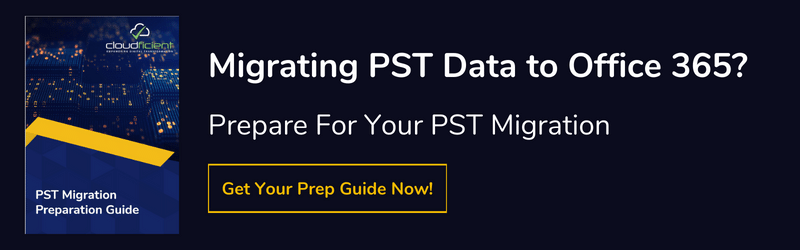
Harness the Power of the Cloud With Microsoft OneDrive and Office 365
Microsoft OneDrive is a powerful tool that can help your business be more productive. It is included with Office 365 subscriptions, making it a central collaboration point for teams. If you want to move to the Microsoft cloud to get more done, Cloudficient can help make your migration process fast, smooth and secure. Explore our cloud onboarding solutions today and get ready to harness the full power of the cloud.
With unmatched next generation migration technology, Cloudficient is revolutionizing the way businesses retire legacy systems and transform their organization into the cloud. Our business constantly remains focused on client needs and creating product offerings that match them. We provide affordable services that are scalable, fast and seamless.
If you would like to learn more about how to bring Cloudficiency to your migration project, visit our website, or contact us.