Communication is at the heart of the business world. Whether you are sending an email, typing up a report or sharing your latest thoughts on LinkedIn, you want to make sure your writing is clear, concise and compelling. However, this is easier said than done, especially if you have a busy schedule. Microsoft Editor may be the answer to your writing woes. With this tool, you can ensure that all your written content is well-written and error-free.
Microsoft Editor

Microsoft Editor is an intelligent writing assistant. It is more than just a spellcheck. In addition to pointing out mistakes and providing corrections, this feature makes suggestions that will improve your writing by making it more succinct and easier to read. If you want to get your message across effectively, this is the writing tool you need to use.
You can use Editor in your Office 365 apps such as Outlook and Word. It is also available in your web browser through extensions made for Chrome and Edge. With this latter option, you can get writing help on all your favorite websites, webmail and more. Pretty much anywhere you write, this tool can provide tips and corrections.
The Benefits of Using Microsoft Editor
Of course, spelling and grammar checkers are nothing new. Anyone who has used Word has likely used these features. However, Microsoft Editor goes far beyond this functionality. These are some of the benefits of using this tool:
- Fast and Simple: Editor is extremely simple to use. It highlights sections of text for which it has a recommendation. All you need to do is click the highlighted text and either select the suggested change or ignore it. It is integrated with Word and other apps, making it fast and easy to use.
- Suggestions for Style: The recommendations made by Microsoft Editor go beyond basic spelling and grammar. There are also style suggestions that can help you to make your writing clearer and more succinct.
- Compelling Writing: Straightforward and concise writing tends to be more persuasive. With Microsoft Editor, you can create more compelling content than ever before.
- Available in Multiple Apps: The Editor feature is built into Office 365 apps. Plus, it can be added to browsers. You can enjoy a consistent user experience across all the apps you use the most.
- Multiple Languages: Many tools for writing excel at English but lag behind with other languages. Microsoft Editor provides suggestions for 20 languages and counting. Plus, you can edit up to three languages at once.
- Send With Confidence: At some point, most professionals have experienced a moment of doubt before sending an email or report. Microsoft Editor helps you click that send button with confidence.
If you'd like to find out more about bringing cloudficiency to your project, reach out to us.
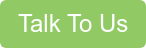
How To Use Microsoft Editor
Correcting and improving your writing with Microsoft Editor is easy, no matter where you choose to work. It is immediately available in Word and Outlook. Plus, you can install it in your web browser.
In Microsoft 365
Whether you are using Word or Outlook as native apps or through the web, the process is more or less the same. After you have written some content, you can begin editing. You may notice underlined sections of text. Simply click these sections of text to see the recommended change in a small pop-up. You can either select a suggestion, click ignore or choose another option from the menu button.
If you want to review your whole document or email, similar to the traditional spellcheck experience, click the Editor button in the ribbon menu. This is available in the “Home” and “Review” tabs on Word and the “Home” tab of Outlook.
When you select this option, you can see all the recommended changes and corrections. Plus, you can see an overall score of your writing, insights into how you write and a tool for checking for similarities with other content online.
On the Web
To use Microsoft Editor in the web outside of Office 365 apps, you can install the extension for Chrome or Microsoft Edge. As with the 365 version, this tool will show underlined suggestions as you write. The workflow is more or less the same at this point.
Migrate to the Office 365 Cloud To Use Microsoft Editor and More
Microsoft Editor is an example of how much value Office 365 can bring to professionals and organizations. These cloud-based tools make it easier to work efficiently and to produce better work. Cloudficient helps organizations like yours migrate to the cloud from legacy systems.
With unmatched next generation migration technology, Cloudficient is revolutionizing the way businesses retire legacy systems and transform their organization into the cloud. Our business constantly remains focused on client needs and creating product offerings that match them. We provide affordable services that are scalable, fast and seamless.
If you would like to learn more about how to bring Cloudficiency to your migration project, visit our website, or contact us.